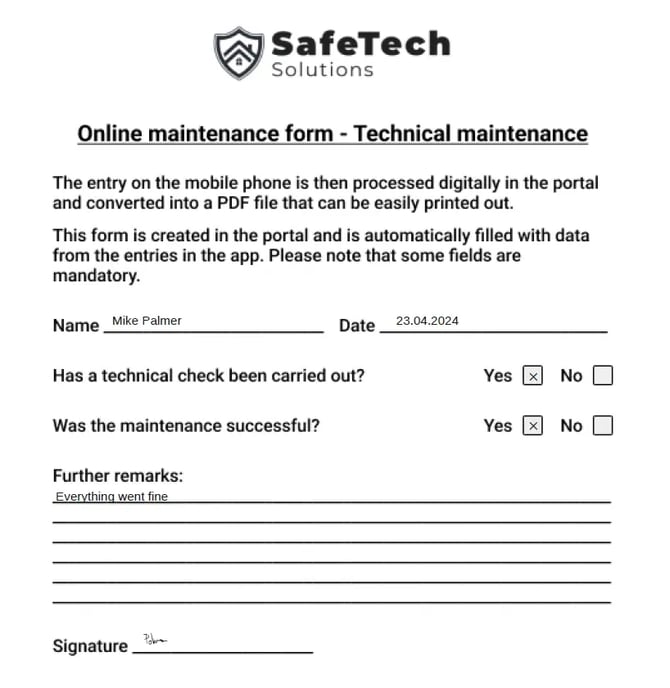Output forms
With COREDINATE's form output function, you can print and archive your mobile forms as PDFs.
Formularausgaben
If you only want to enter data via our mobile forms, you have already set up everything you need. If you would also like to print out the entries and archive them, for example, COREDINATE's form output function will help you. The big advantage: your usual paper forms are the basis for form output. So regardless of whether your employee fills out the form on a smartphone or tablet, the printed form looks just like the one you are used to – just not handwritten, but neatly typed.
You can find out how to create a new form in this article.
Nach dem Ausfüllen würde das Formular mit allen erstellten Feldern ausgegeben werden:
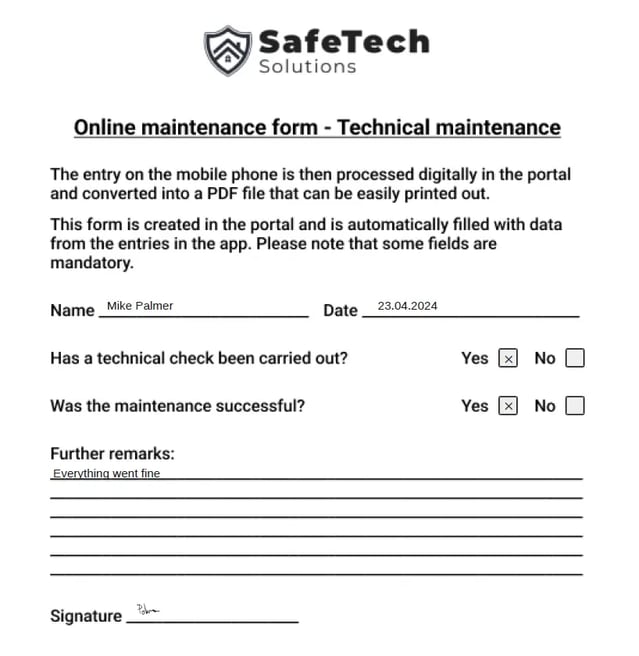
Please note that the pre-filled fields are not visible in the preview when completing the task! These fields are only visible when exporting.
To fill out the form on the mobile device, you must first create it as a task. You can find out how to do this in this article. Once the form has been completed, click on Work results in the main menu on the left-hand side of the portal and then on Tasks.
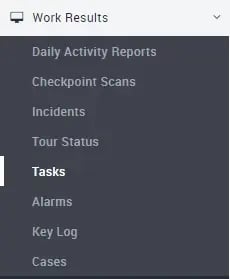
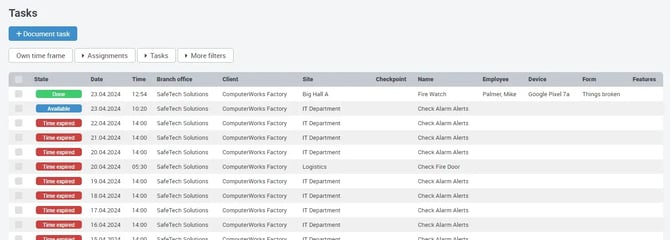
By clicking on the line containing the task, you will get the following display: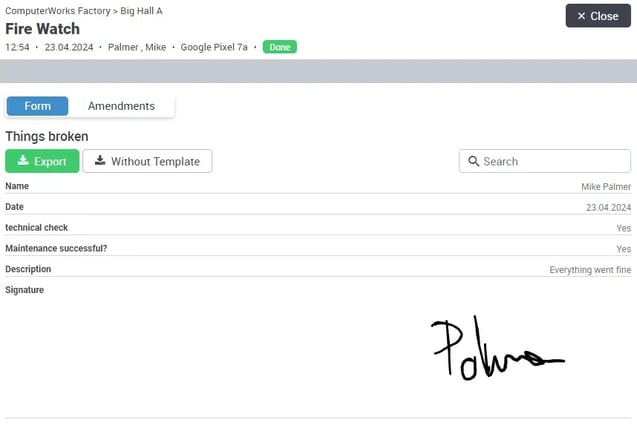
The report view can also be limited by the comprehensive filters:
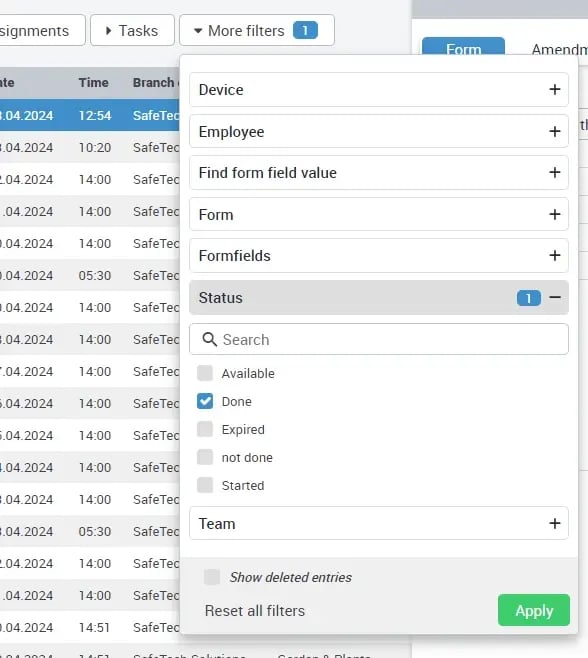
Please select the desired form for export in the form preview (see image above). Now click on Export and then select where the PDF should be saved or display it directly. Whether you are offered the option of saving the form or only displaying it depends on the configuration of your computer.
If the generated PDF file is downloaded directly, you can jump to the download list in most browsers by pressing the key combination CTRL and J (simultaneously).
The file should be found under export_xxxx-xx-xx-xx_xx-xx.pdf.
ATTENTION: The numbers behind are always different. The x only serve as a placeholder for the date and time!
for example. export_2020-03-31_09_25.pdf