How is the main menu structured?
The main menu is the central point for all further activities within the COREDINATE app.
The main menu
You will immediately see whether you have been successfully logged in and under which user name all subsequent entries will be made.
You also enter the individual customers and areas from the main menu. Above the main menu, you have some additional menu items for important functions that can be accessed from anywhere in the app:
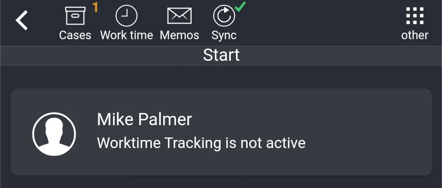
Prerequisite for these menu items are the corresponding rights in the portal.
Functions and hints you can read here:
The starting view may differ – depending on your user rights. For example, access to "Working time recording" and/or Administration may have been hidden.
The function check
COREDINATE checks immediately after logging into the main menu whether the most important conditions for execution are present, e.g.
-
Is the Internet connection active?
-
Is the NFC function switched on?
-
Is GPS active?
-
Has data not yet been sent to the portal?
In case of missing but necessary functions, the app will point them out to you and, if necessary, guide you to the settings in order to be able to activate these important functions.
Customize the app
As a user, you can customize the app to your requirements within certain limits. For example, you can change the color scheme from light to dark or change the language of the texts.
Change the color scheme
By default, the app is displayed relatively dark, which has the advantage that you can also work with the app in the dark without glare. If you want to change the color scheme to a lighter one, you can easily do it in the following steps:
Log in to the app.
Tap Settings at the bottom of the main menu immediately after logging in.
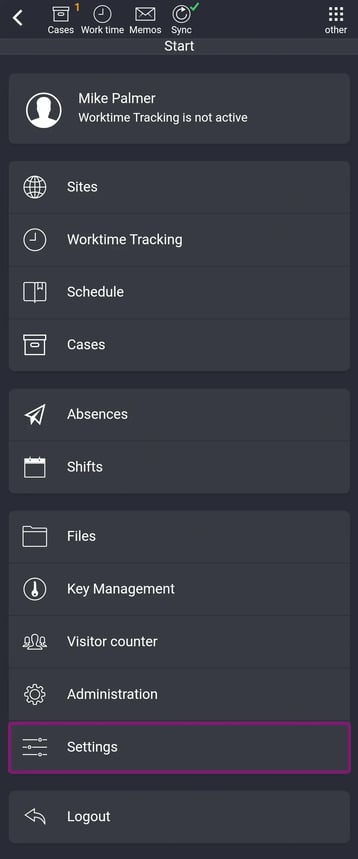
Tap on Design
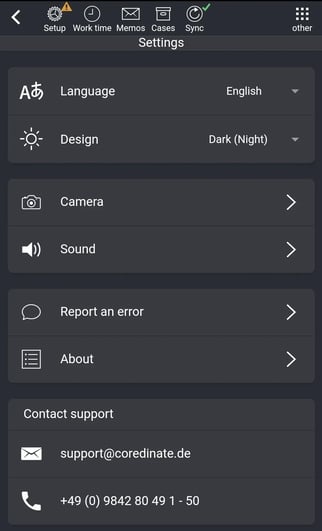
and select your desired design in the following popup window
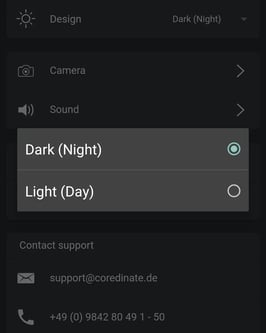
Here on this Settings page you can also send error reports, make changes to the camera compression (experts), change sound settings or the language.