COREDINATE allows you to create your own password restrictions. These can define the minimum and maximum number of different characters and the length of the password.
With COREDINATE you have the possibility to create your own password restrictions.
How this works in detail, we explain here in this article. Please log in to the portal with administration rights first. Then click on Administration in the main menu on the left and below that on Company profile.
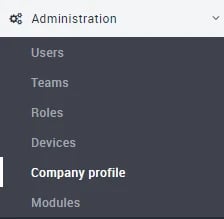
Now you will see your company profile with your address on the right side.

Please click in the menu bar on Options and you will see the password policy.
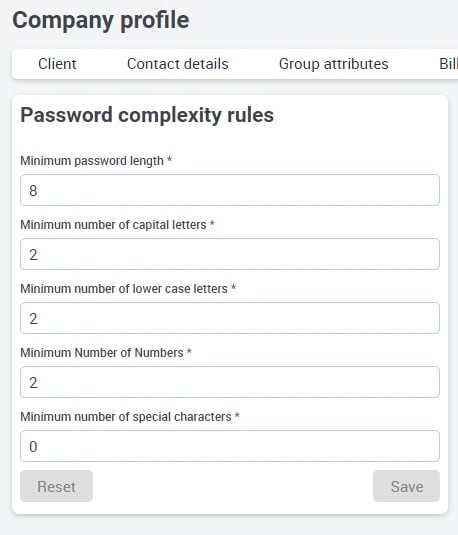
You can either click into the respective field and enter the number of required values by keyboard, or click on the small arrow icons on the right of the fields to increase or decrease the number.
The value of the password length cannot be less than 8 characters!
Once you have set your desired values, click on save. Your values are now valid for all new users or passwords. Already assigned passwords with lower complexity remain valid! Only when a user requires a new password or a new user is created must the new password guidelines be observed!
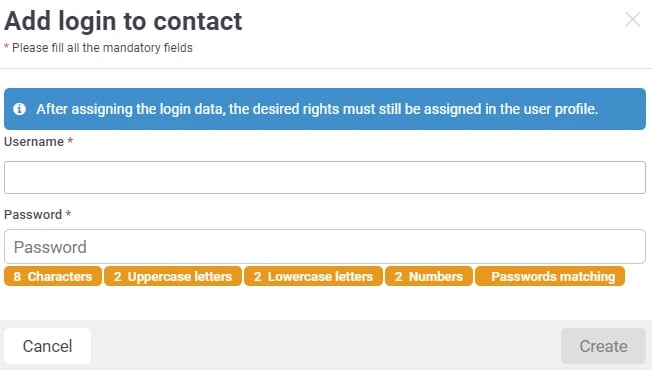
When assigning special characters, please make sure that you do not choose them too complex, as not all special characters can be entered in every mobile device!
/Images/Logos/Cordinate_Logo.svg)