If you are new to the company or not familiar with the location, you have the option of being navigated to a job site using the COREDINATE app.
If you are new in the company or not familiar with the location, you have the option of using the COREDINATE app to navigate yourself to a job site. How this works, we describe here in this article. How to set up the navigation in the portal, please read here to.
First log in to the COREDINATE app with username and password or with your access card. On the home page, you will find Search Area in the first place, tap it. After that, please select the desired location by tapping on it.
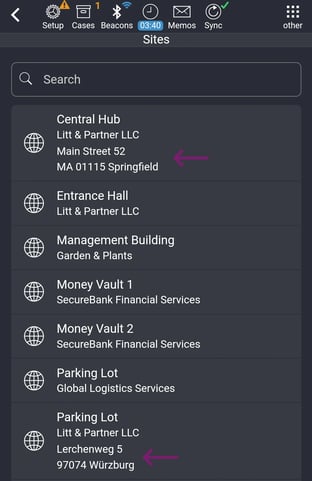
Now you will see the area you want to be directed to. To the right of the address is a small folded map icon.
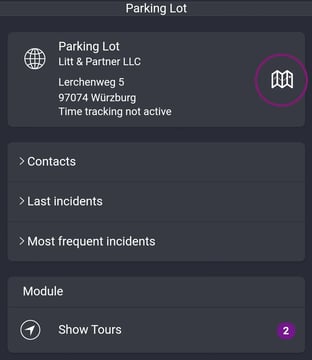
If you tap the map icon, the Google navigation will open. The address of the location is already entered. Your current location is determined by the GPS signal from your cell phone. Now tap Start at the bottom right and navigation will begin.
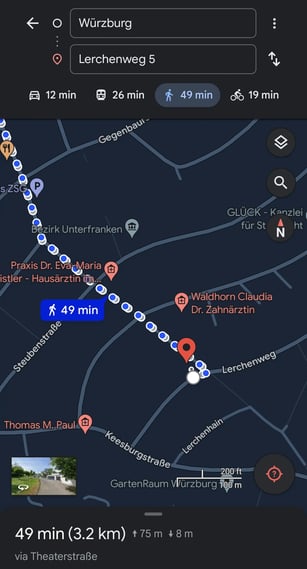
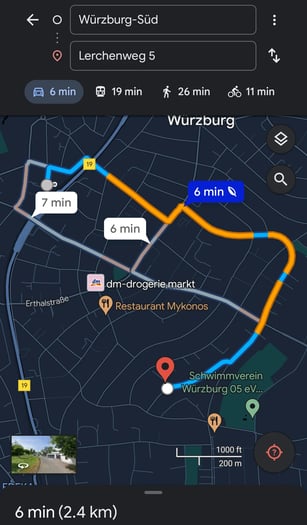
When you have reached the destination, you will get an indication that you have reached the destination. Tap Done and then the Back button from the mobile device. Now you are back in the COREDINATE app, in the area you navigated to and can now do your work. Depending on the mobile device, the Back button is available as a real button under the display or, on some devices, as a touch button in various forms.
/Images/Logos/Cordinate_Logo.svg)