Take over or give keys in the app
You have two options for handing over keys in the app, which we explain here.
In this article, we assume that the keys are created and the app users have the required key management permissions in the app. You can accept or deliver/hand over the keys with or without NFC.
The method of handing over keys with NFC is preferable to the completely manual one, as fewer errors (e.g. wrong key accepted) are to be expected here.
In both cases, however, you must ultimately accept or surrender the key manually by confirming it in the app.
The employee is logged in to the app with the required key management rights. The only difference between manual key handover and the one with NFC is that when you scan from the NFC medium, the Accept or Handover button is immediately displayed to you and you do not have to type much on the display.
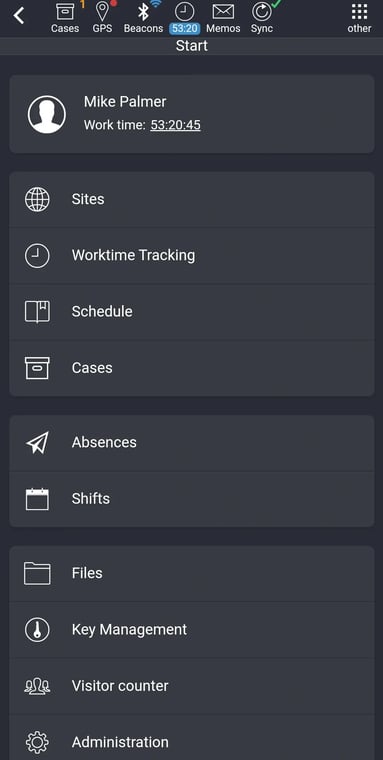
Click on Key management
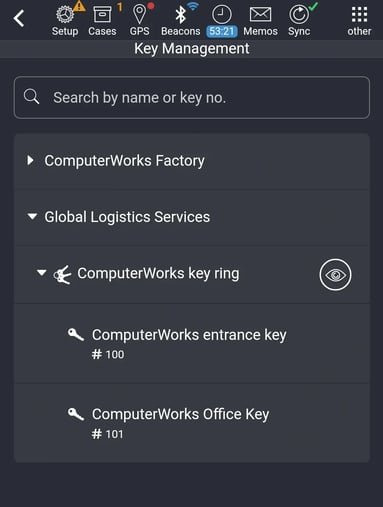
Now select the area here where you want to apply a key and select the key or keychain by tapping on the key or, in the case of keychains, on the icon to the right of the keychain (as shown here in our example).
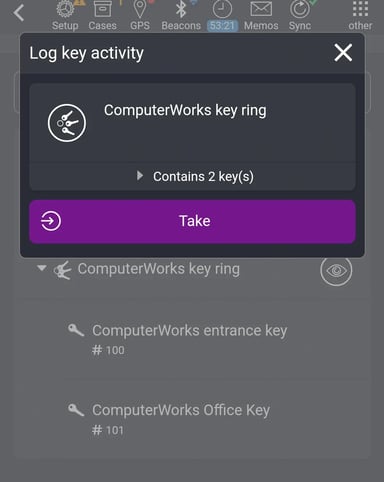
Now tap on Accept and you have immediately accepted the entire key ring, which, by the way, is also immediately displayed in the portal.
You can also switch directly to the area in which you are active and take over the keys that are only available there and assigned there during key management.
If you are in the area and run tours, for example, key transfers can also be performed there.
Please note that keys can only be handed over in tours with NFC tags! With the 1st scan you can accept keys by tapping on Acceptance and with the 2nd scan you tap on Delivery in the tour to return the key(s).
You also have the option to exclude individual keys of a key ring from acceptance or handover. To do this, please tap on the line under the name of the key ring Contains x keys before accepting,
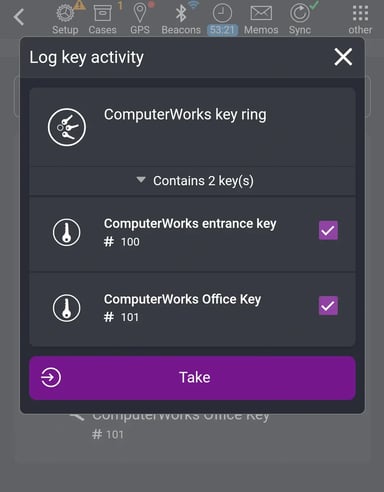
A list of the keys contained in the key ring is then displayed, whereupon you can now deselect the key or keys to the right of the checkboxes that may not even be present in the key ring. If you now tap on Accept, you have accepted the key ring with the selected keys.
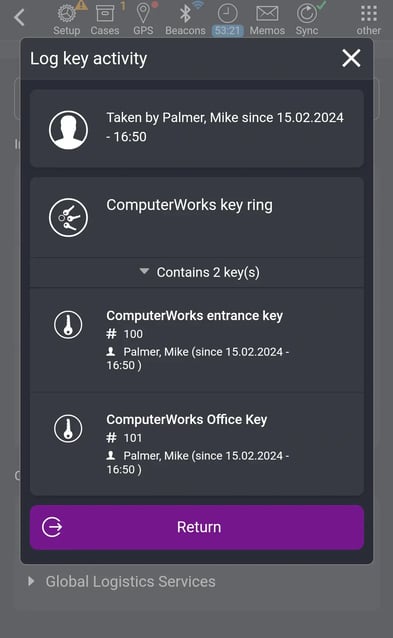
Once you have completed your work, such as tours, etc., you can hand in the key by tapping on Hand in. The key will then no longer be displayed in your possession and will be listed in the portal as Given away. As long as you have the key in your possession, this will be displayed in the app as soon as you tap on Key management at the locations.
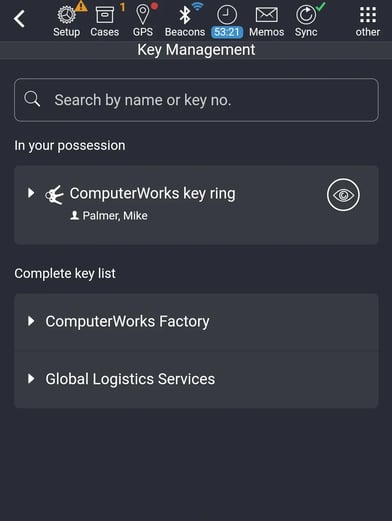
By scanning the NFC tag or by tapping on the right side of the symbol, you will see the Delivery button again and you can also deliver or hand over the key.
If another employee scans the NFC medium for the key, the key is booked as Given by the current user and the new user can now accept the key.