Make contact person a user
Contact persons can quickly become users in order to gain access. After defining a user name and password, individual rights allow targeted access to information.
Basically, a contact person in COREDINATE has a rather passive role. They are stored with the respective customer or area so that your team can look up who to contact in the app if necessary. However, it can sometimes be useful to grant the contact person access to the COREDINATE system.
This will go down well with customers, especially as it shows that you are a very open and transparent company. With the following simple steps, you can make a contact person a user who has access to COREDINATE.
Log in to the portal and open the contact person you want to make a user under Master data/Contacts. Simply click on their name in the line.
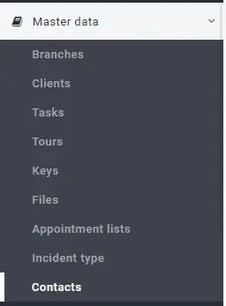

Then click on Add login to contact on the right-hand side of the screen. A dialog appears in which you can assign a user name and password to the contact person.
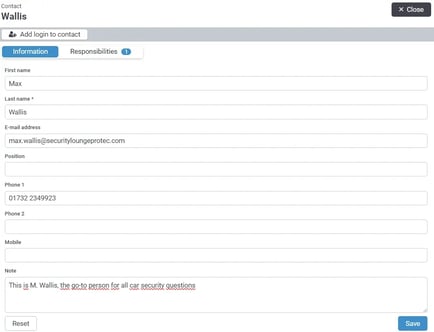
Please note: You can access the COREDINATE system with the access data created! You should therefore treat the information as strictly confidential and ask the recipient to change the password the first time they log in.
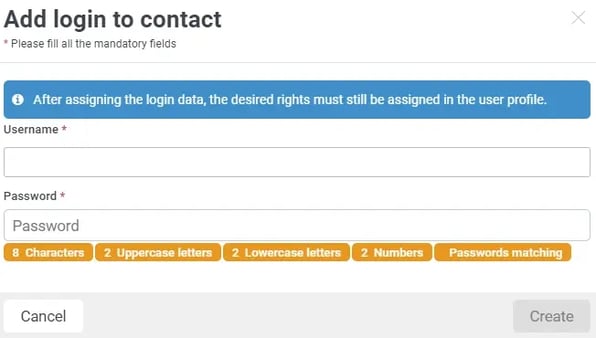
If all the data entered meets the requirements, this is indicated by green-colored fields.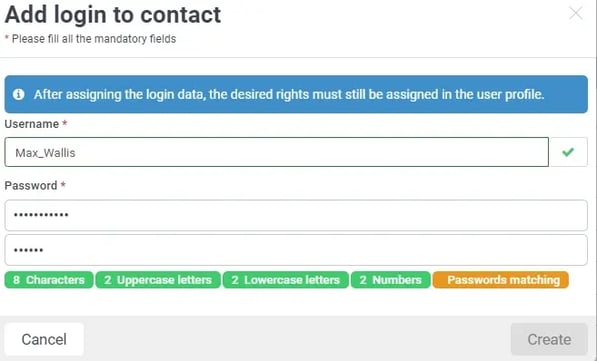
Now click on Create and the following message in the bottom right corner of your browser will confirm that the contact person has been created as a user.
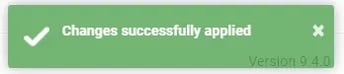
From now on, you can recognize a contact person who is also a user in the system by the green tag in the contact person list.
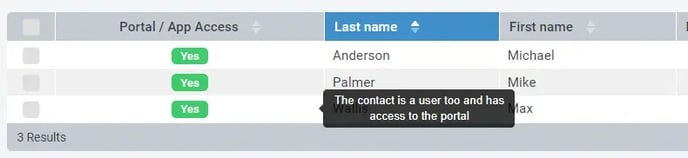
In future, you will not only find the contact person in the portal under Master data/Contacts, but also under Administration/Users.
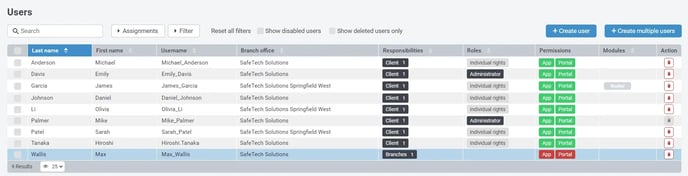
We have already assigned the contact person to a customer or an area when creating a new one, but we have not yet defined which rights they should have in the system!
For security reasons, COREDINATE does not automatically assign rights, i.e. the user cannot log in to either the portal or the app (the latter is not necessary).
To define the rights for the new user, click on the desired user in the user list above to go to the detailed view. You can then assign the rights in the lower area. To do this, please click on the Roles and rights tab.
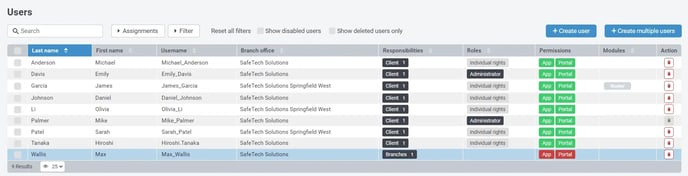
Here you have the option of giving the user the right to log in to the portal. To do this, simply click in the field to the left of Log in to the portal and you will immediately see the list of available rights.
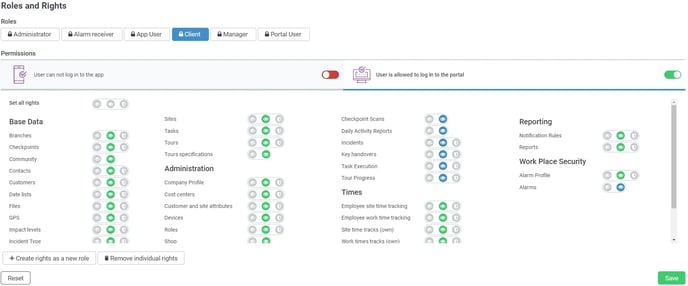
When assigning rights, make sure that the user really only receives the rights that are relevant to them. As a rule, the respective right is sufficient, as the contact person may only see what has happened and should not be able to change anything.
The release of employee-specific data, such as working time records or GPS, is highly questionable for data protection reasons.