How do alarm scenarios work in the portal, including the time alarm, pre-alarm, intent-based alarm and the use of the red alarm button?
Please note that it is currently not possible to set up workstation protection for devices with the Apple iOS operating system!
If an alarm profile for mobile devices is created and activated in the portal, there are certain scenarios that can change a login to the app.
In this article, we explain how the alarm scenarios behave and what needs to be considered with a protected mobile device. If an active alarm receiver is required, the employee must confirm the function test here in the app:
- If the alarm button is activated in the alarm profile for the mobile device, the employee must press the alarm button for as long as the warning with the time bar appears on the display
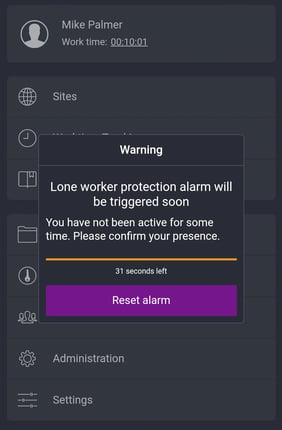
- The employee must then confirm the test signal tone.
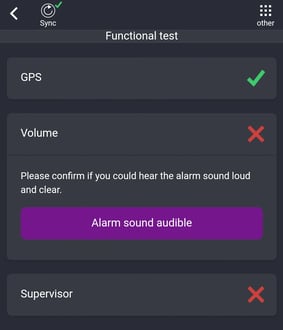
Once the signal tone has been confirmed, the employee must wait until the test alarm in the portal has been confirmed by the reception center.
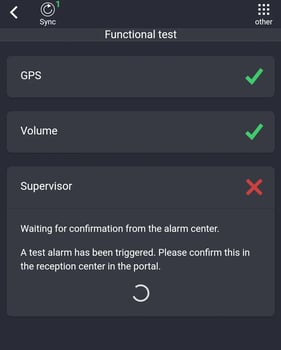
After confirmation from the reception center, the employee is automatically logged in to the app and can start working. The display briefly shows that all functions are ready for operation.
If the employee is logged in to the app:
The time alarm shows a clock symbol at the top of the app, which can be viewed at any position in the app.
If you tap the clock symbol, you will see a pop-up with the two times for the pre-alarm and when the time alarm is finally triggered.
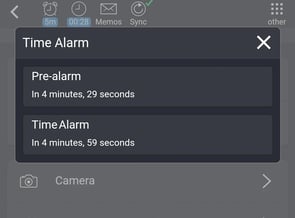
With the time alarm, a so-called pre-alarm is triggered on the app after a certain period of time. This pre-alarm
- activates the display when it is switched off and a time bar is displayed, which can either be tapped or an NFC tag, for example, must be scanned so that this pre-alarm is deactivated and the time counter starts again from the beginning
- triggers a warning tone that gets louder and louder at intervals as long as the pre-alarm has not been confirmed (you cannot switch off the warning tone, as the app accesses the hardware and activates the tone again and again if it is turned down/silent)
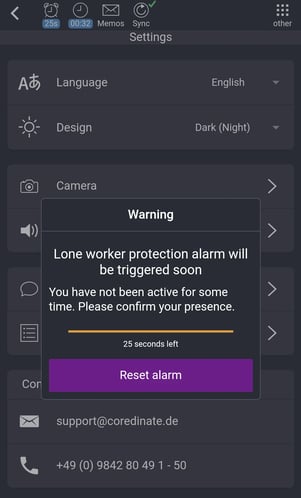
If the stored time for the pre-alarm expires and the employee does not respond, a time alarm is triggered after this time has elapsed, which on the one hand makes a call fully automatically and on the other hand activates a very loud and shrill alarm tone after the call has ended in order to be able to locate the employee better if he or she is perhaps in a "hidden corner" where he or she is not immediately visible.
If the employee is in distress, he or she can press a red alarm button on the mobile device – provided a mobile device supported by the app is equipped with it and the alarm switch is activated in the alarm profile – and a time bar appears on the display showing the employee how long the red button still needs to be pressed before an "armed" alarm is triggered.
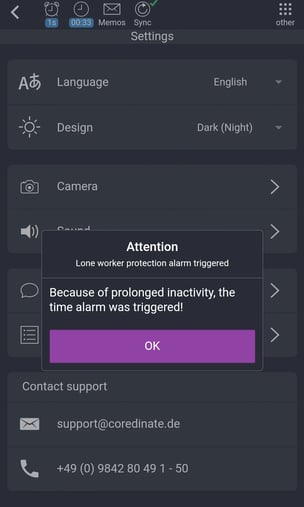
The time bar is designed to prevent false alarms being triggered by accidentally pressing the alarm button.
If a so-called "will-dependent alarm" is triggered by pressing the red button on the mobile device, this firstly makes a call fully automatically and secondly activates a very loud and shrill alarm tone once the call has ended to make it easier to locate the employee. Furthermore, a shrill alarm tone also usually scares off potential attackers.
/Images/Logos/Cordinate_Logo.svg)