Remove a checkpoint or delete an entire tour
In practice it happens that control points are removed or moved to other objects. Then they must also be removed from the tour, otherwise COREDINATE will always request that these control points must be scanned.
Remove a checkpoint from the tour
In practice, it may well happen that control points are removed or moved to other objects. Then, of course, they must also be removed from the tour, because otherwise COREDINATE will always demand that your employees must also scan these points, even though they are no longer available there. It is very easy to remove such control points from the tour:
-
If you are not already in the detailed view of the tour, first click on Master data in the main menu on the left and then on Tours.
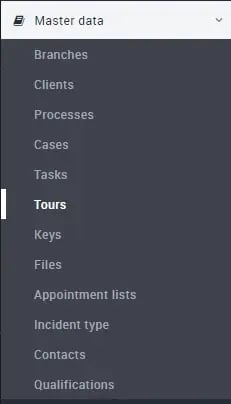
-
A list with all tours created so far opens. Open the desired tour by clicking on the corresponding entry and the detailed view of the tour opens with a list of all control points that are subordinate to this tour.

-
If you want to delete a particular checkpoint on this tour, just click on the recycle bin to the right of the checkpoint name at the end of the line, after which you still need to confirm the deletion (as in the following image).
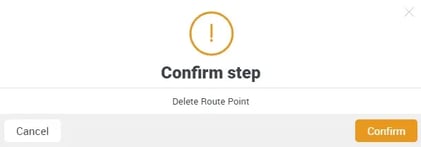
-
Click Confirm and the checkpoint will be removed from your tour. If you only remove a checkpoint from the tour, the checkpoint itself is not deleted! You will still find it under Master data/Customers in the respective subordinate area. Of course, it can also be re-inserted into a tour at any time later.
Delete the complete tour
If you want to delete not only individual control points, but the entire tour, this is also very easy:
-
If you are not already in the detailed view of the tour, first click on Master data in the main menu on the left and then on Tours.
Alternatively, you can also click on the blue overview field at the top left.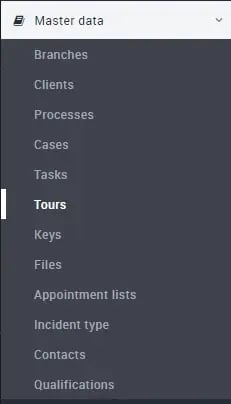

-
A list with all tours created so far opens.

-
To delete a specific tour, just click on the recycle bin to the right of the tour name at the end of the line, after which you still need to confirm the deletion (as in the following image).
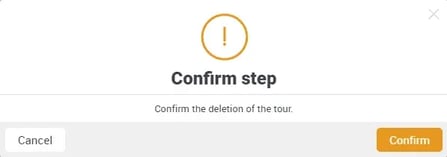
-
Click Confirm and the tour is finally deleted.