Register new devices
You can register devices quickly and easily yourself. The prerequisite is that the devices meet the minimum requirements and that the COREDINATE app has been downloaded and installed.
Registering new devices
Registering new devices on which the COREDINATE OWKS® app can then be run is very simple. Once you are logged into the portal, simply click on Administration in the main menu on the left – then on Devices.
You will now see a tab labeled register new device. If you click on this tab, you will immediately see a pop-up window with an explanation of how you can teach in a new device:
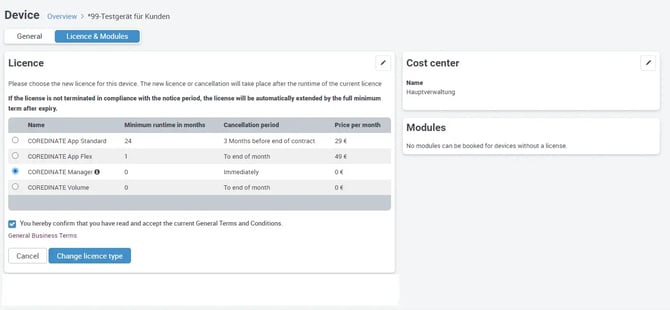
You can carry out these steps yourself without having to contact the COREDINATE office, which allows you to register new devices even at night and outside office hours, for example, when you are on guard duty. During the test phase, all you need to do is download our app from your mobile device, as no paid license needs to be assigned.
You can do this once in the Apple Store (just search for COREDINATE) or enter the following in the address bar of your cell phone browser https://www.coredinate.de/en/ressources/app-download.
The following steps for licensing a device are therefore not required in the test phase!
Please check the general conditions on the device, these are for both types of device:
- Sufficient data connection (ideal: WLAN or flat rate)
- Sufficient battery charge
-
NFC
For Apple devices:
The devices must have at least the iOS 11 operating system installed!
iPhone 5s --> No NFC possible
iPhone 6 --> No NFC possible
iPhone 7 and newer iPhones -> NFC possible!
There is NO lone worker protection for the iPhone!
For Android devices
- Android operating system version 5 or higher / NFC function should be available and switched on
- Download the app in the Google Playstore, simply search for "COREDINATE"
-
Open the Internet browser on the device by tapping on one of the following symbols Android-Browser
 Google Chrome-Browser
Google Chrome-Browser
-
Enter the following address in the address bar at the top (please do not enter it in the search field) or just click: https://www.coredinate.de/en/ressources/app-download
-
You will now be redirected to a download page from us, where you should tap on App Download
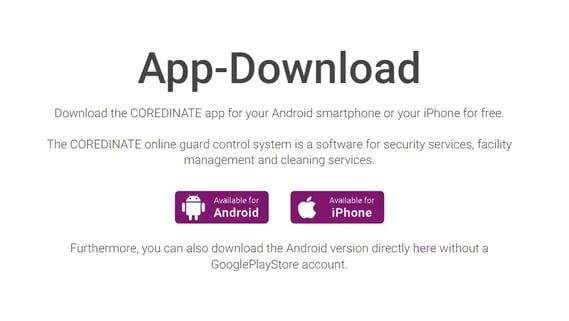
-
The download of the app starts
-
It is possible that the installation of the app without the Google Playstore is initially blocked and a check mark must be set for Unknown sources or Unknown origin (depending on the device).
-
Carry out the installation of the app
-
Open the app
-
Log in with your access data (the same as on the portal)
- A message appears stating that this device is not yet licensed and the identification number from the cell phone
-
Switch to the portal and click on Administration in the main menu and then on Devices
-
A list of all currently registered devices opens
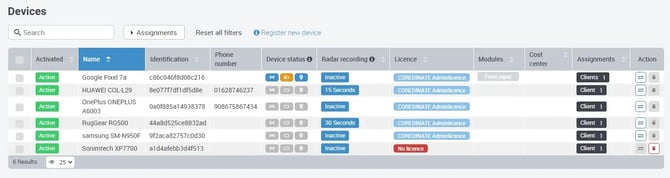
-
The new device should now also be listed with the name of the manufacturer/ type designation
-
Open the new device by clicking on the entry anywhere in the list
-
You will now be taken to the detailed view of the device, select the Licence & modules tab
-
Open the editing view by clicking on the pencil to the right of Licence
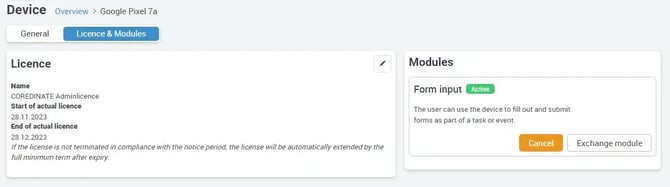
-
Select the desired license and save it by clicking on Change license type
You can start working with the new device the next time you log in to the app!
The manager license is intended for administrative purposes only and cannot be used for patrol service or flexible forms!
Likewise, time recording does not work with the manager license!
Please note that the prices vary depending on the type of application!
In our example here we have the security application!