Export guard book
It is now possible to export the guard book as a whole or according to certain criteria. How to do this, if necessary, we explain here.
It is now possible to export the watch log as a whole or according to specific criteria. We explain here how to do this if required. Please log in to the portal with the required rights. Click on Daily Activity Reports in the main menu on the left and then on Watch log.
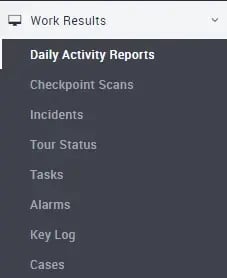
You will now see all your watch log entries in the light area on the right.
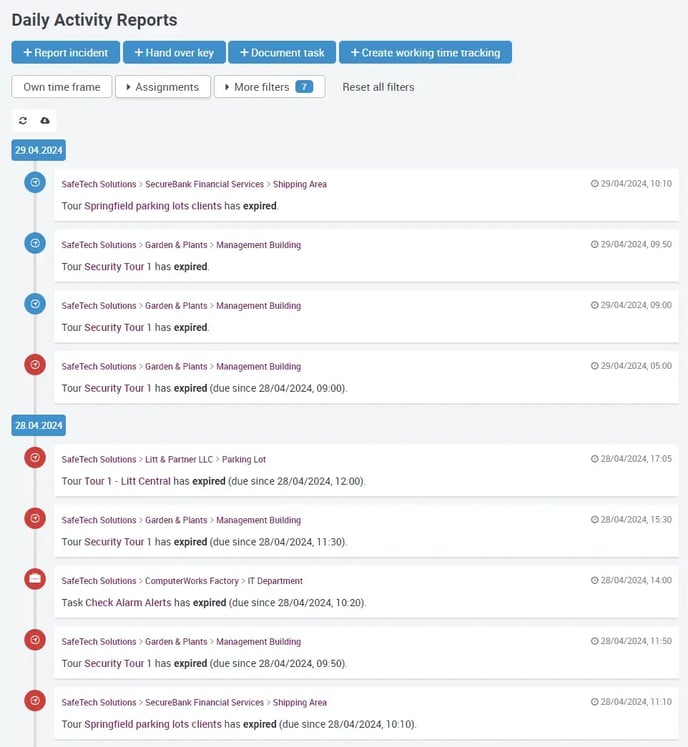
You can now specify which entries you want to export by using time frames, assignments or more filters: Entries marked with a blue checkmark are active and will be included in the report. After selecting/deselecting the individual filters, the page is updated automatically. If this does not happen, simply click on the manual refresh icon.
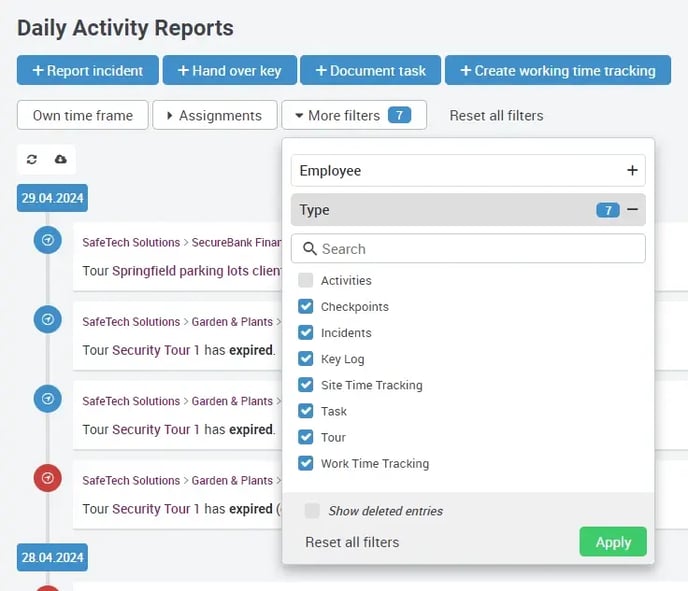
If all filters are highlighted in blue, all entries are included in the file. Less relevant entries (e.g. activities) are not active by default. Once you have set your filters, click on Apply and then on the Export icon.
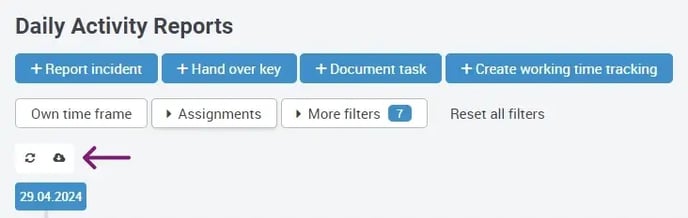
A PDF file with the name export_Year_Month_Day_Time is created, which you can of course rename directly before downloading. A report then looks something like this (depending on your filtering and entries).
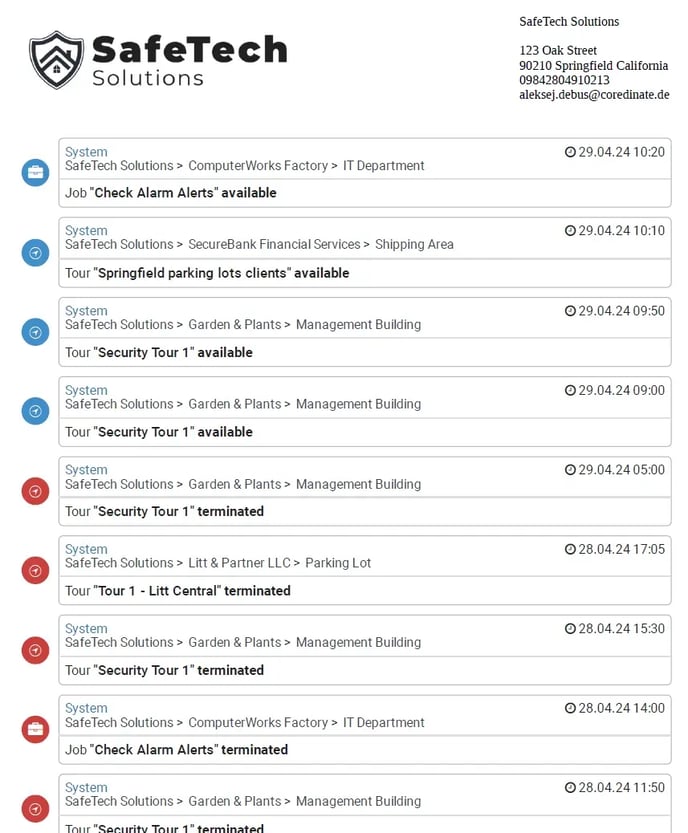
You also have the option of recording manual key handovers and events directly in the watch log. Simply click on the relevant symbol.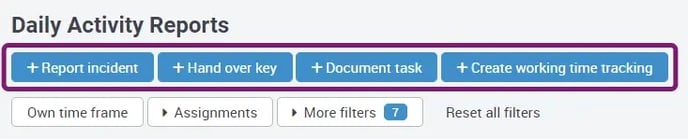
The respective dialog boxes open in which you can insert your entries.